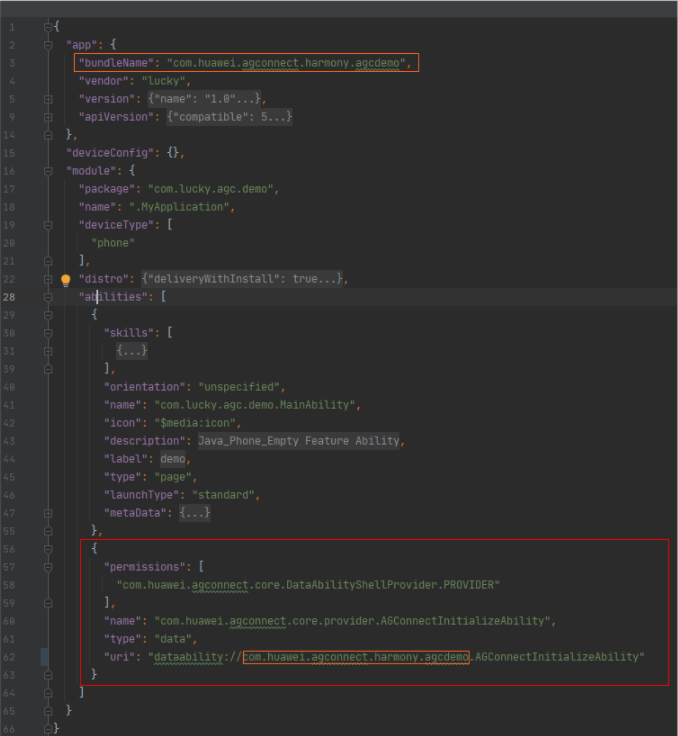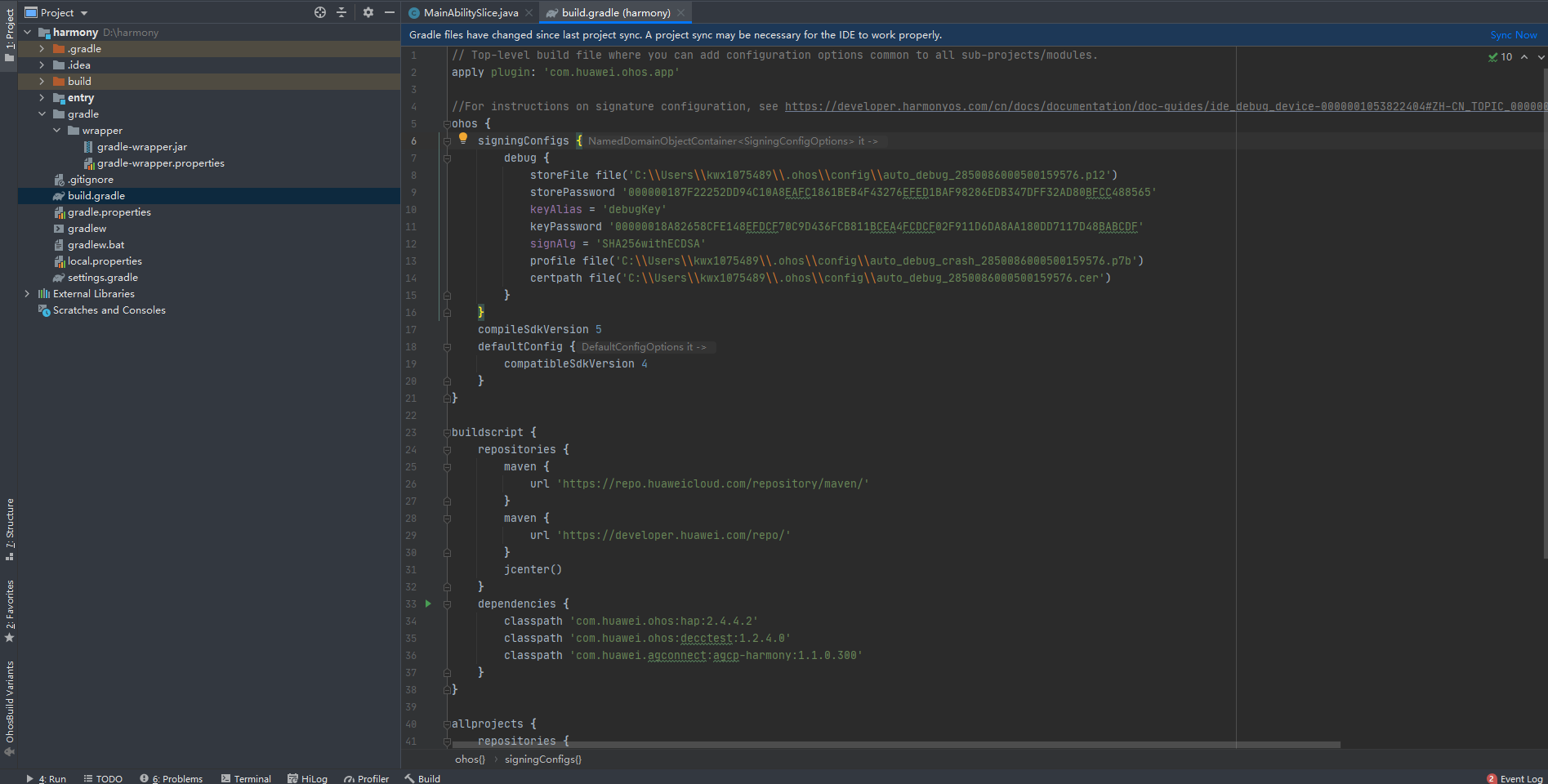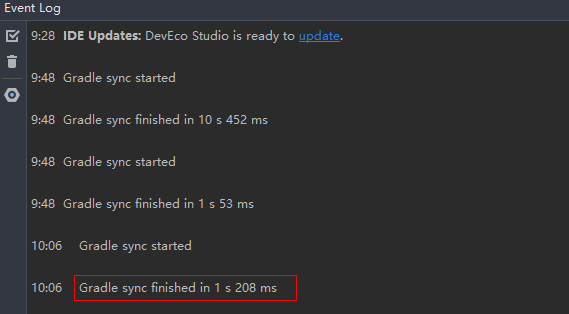You can create an app in AppGallery Connect. Then AppGallery Connect will automatically generate basic configurations for it.
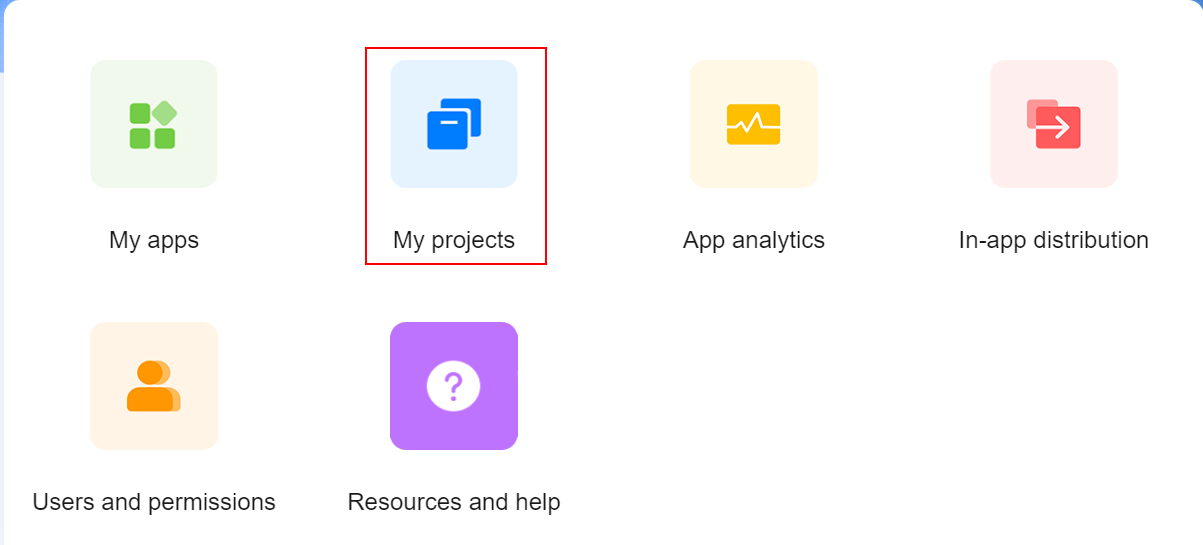
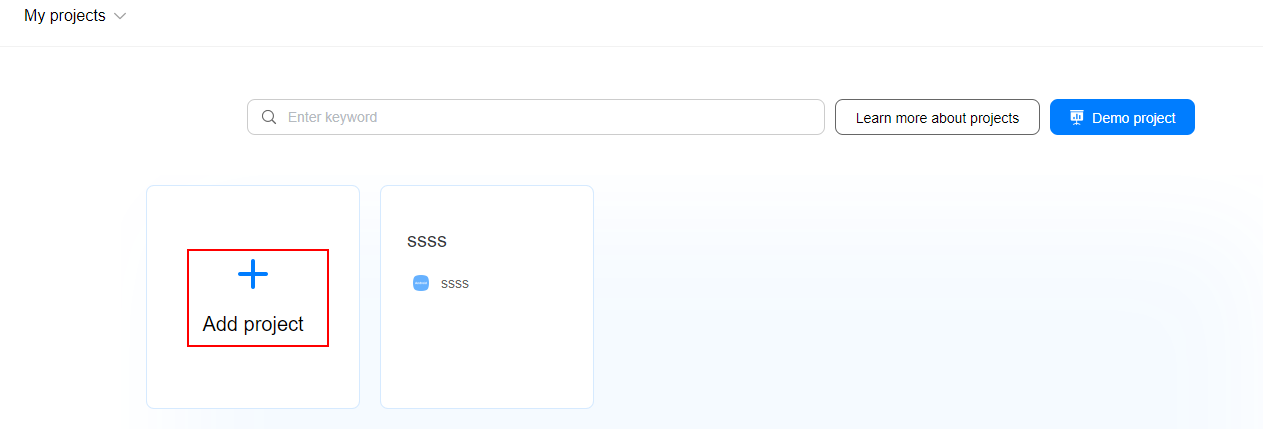
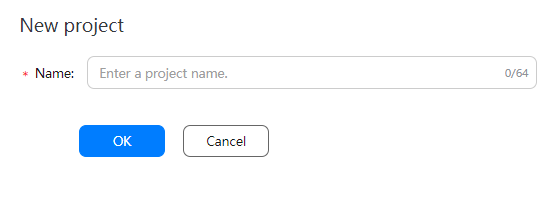
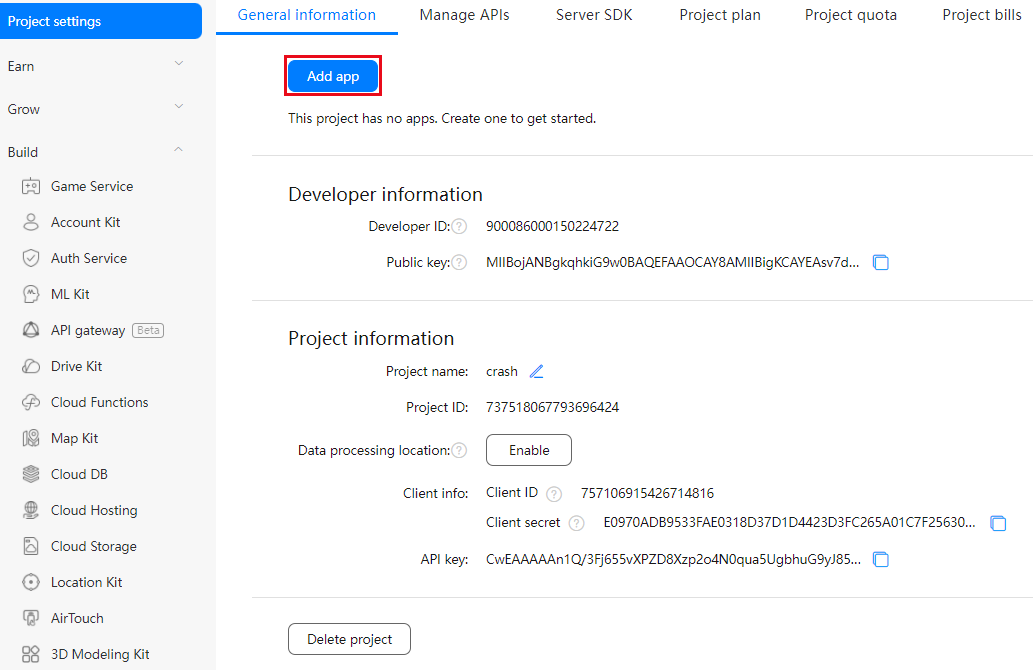
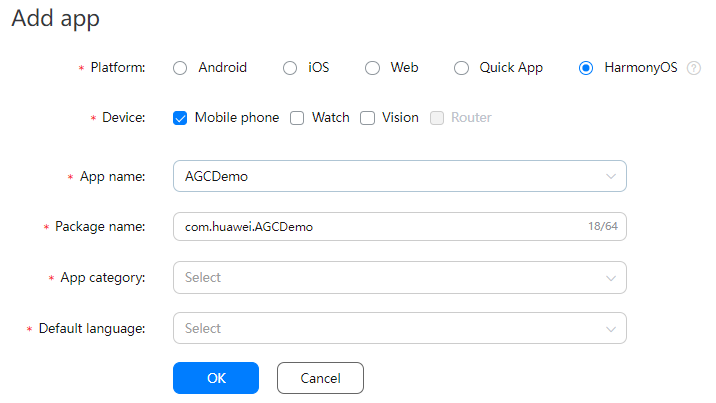
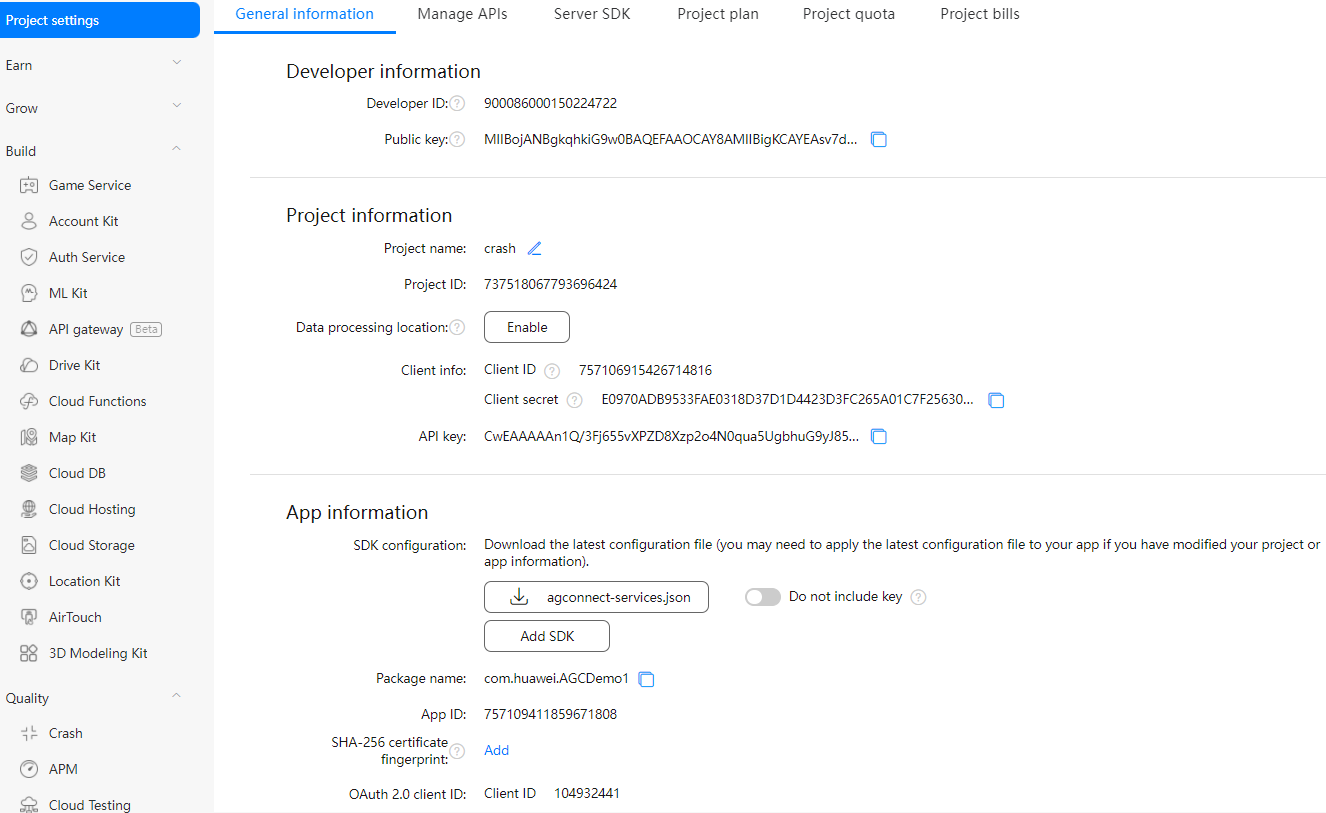
You will create an app using Android Studio. During the creation, you will need to use the app name that you have specified in AppGallery Connect.
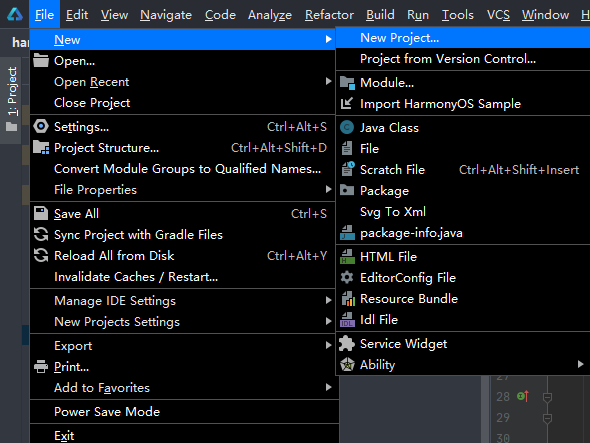
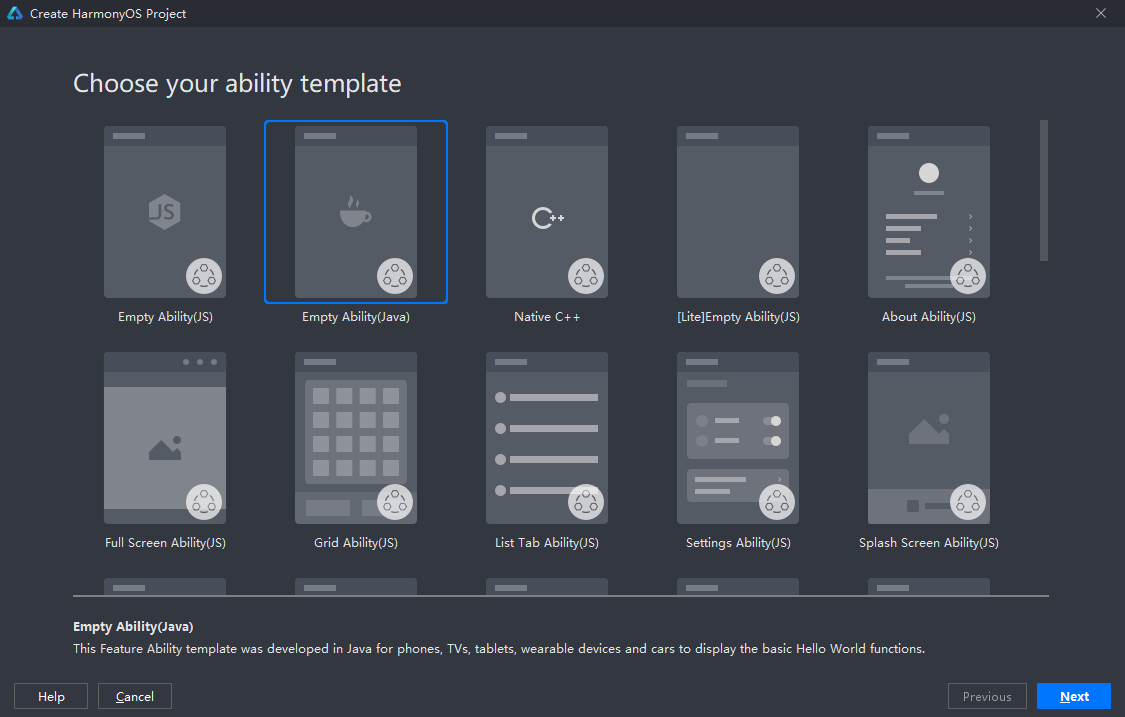
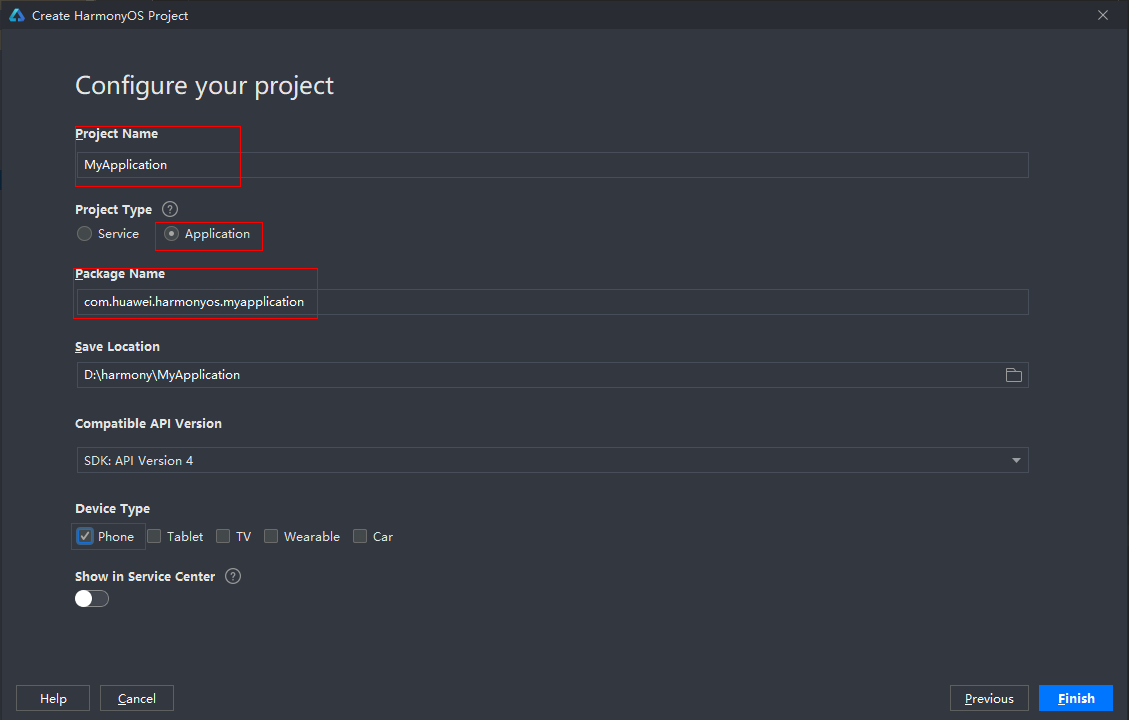
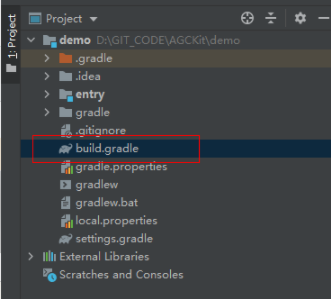
buildscript {
repositories {
maven {
url 'https://repo.huaweicloud.com/repository/maven/'
}
maven {
url 'https://developer.huawei.com/repo/'
}
jcenter()
}
dependencies {
classpath 'com.huawei.ohos:hap:2.4.4.2'
classpath 'com.huawei.ohos:decctest:1.2.4.0'
classpath 'com.huawei.agconnect:agcp-harmony:1.1.0.300'
}
}
allprojects {
repositories {
maven {
url 'https://repo.huaweicloud.com/repository/maven/'
}
maven {
url 'https://developer.huawei.com/repo/'
}
jcenter()
}
}
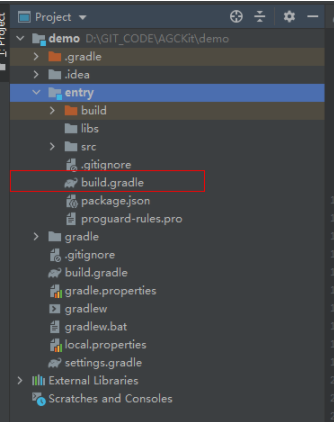
apply plugin: 'com.huawei.ohos.hap'
apply plugin: 'com.huawei.ohos.decctest'
apply plugin: 'com.huawei.agconnect'
ohos {
...
}
dependencies {
...
}
{
"permissions": [
"com.huawei.agconnect.core.DataAbilityShellProvider.PROVIDER"
],
"name": "com.huawei.agconnect.core.provider.AGConnectInitializeAbility",
"type": "data",
"uri": "dataability://${app.bundlename}.AGConnectInitializeAbility"
}
Replace ${app.bundlename} with the actual bundle name of the module in the config.json file.