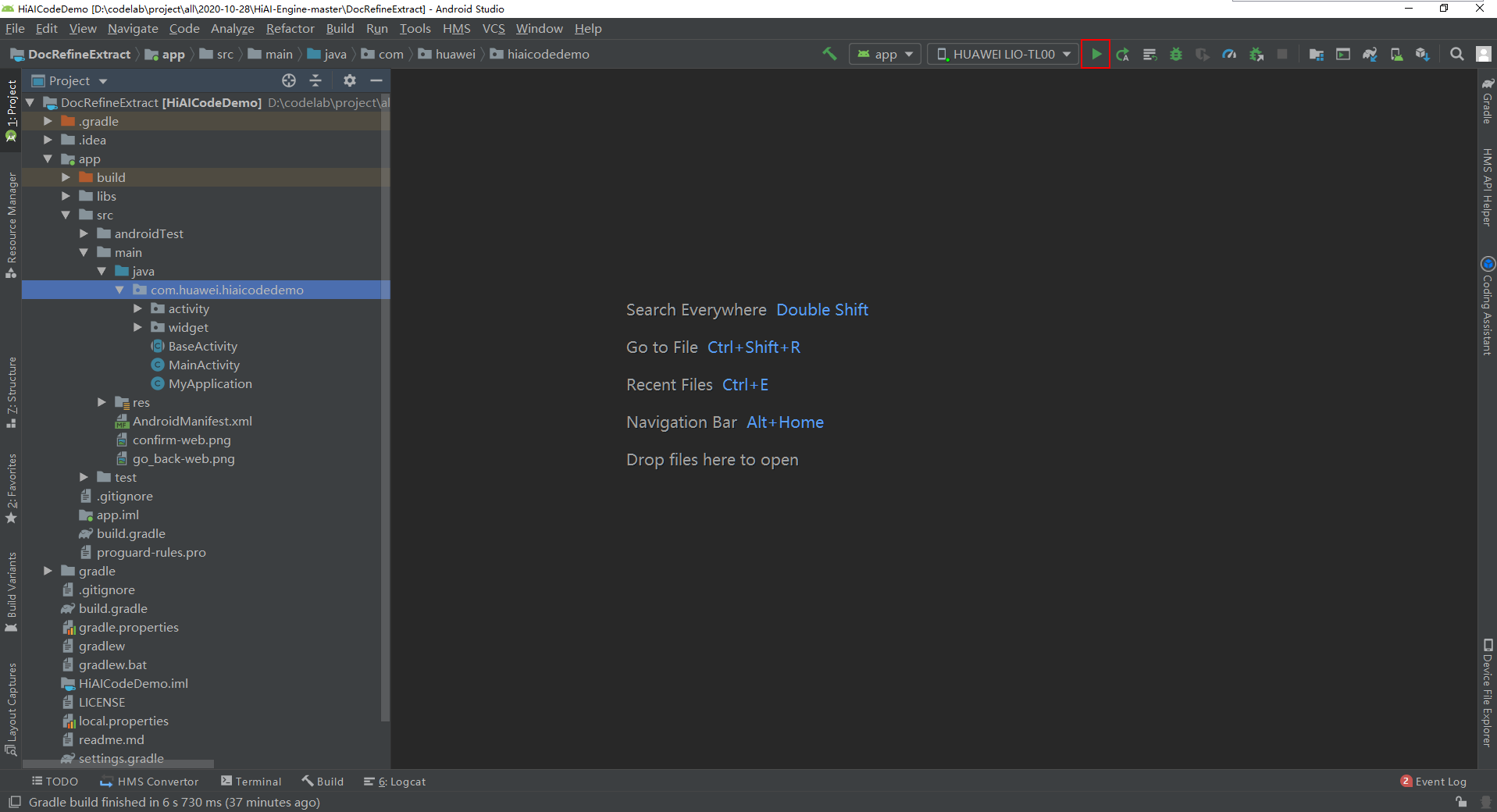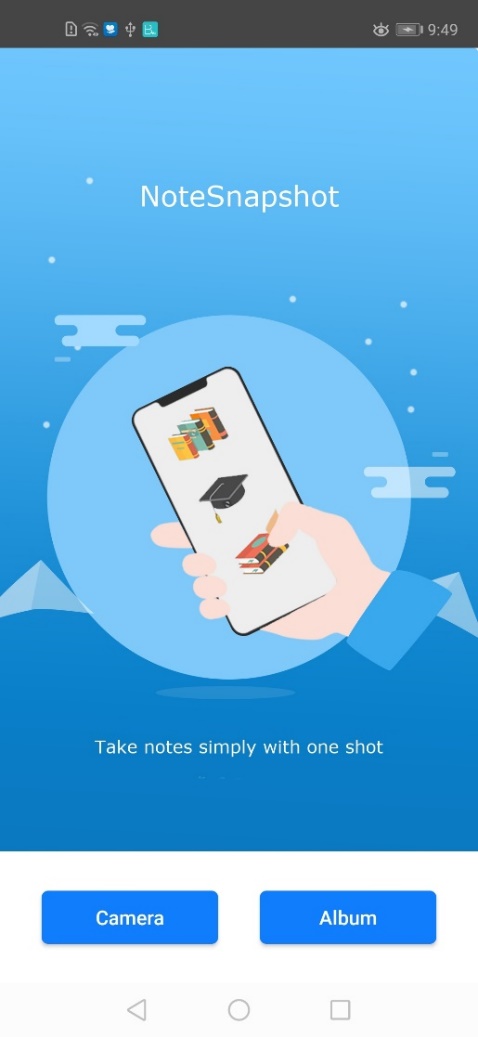
HUAWEI HiAI is an open artificial intelligence (AI) capability platform for smart devices, which adopts a "chip-device-cloud" architecture, opening up chip, app, and service capabilities for a fully intelligent ecosystem. This assists you in delivering an optimal smart app experience for users, by fully leveraging Huawei's powerful AI processing capabilities.
In order to open up app capabilities, HUAWEI HiAI Engine provides a wide range of AI capabilities that can be integrated into apps. Document skew correction and general text recognition are two of the AI capabilities.
For more information, please visit our official website:
https://developer.huawei.com/consumer/en/hiai#Engine
In this codelab, you can use this AI capability to create an Android app that can identify document positions and adjust document angles and extract text information from images.
For example:
|
|
|
In this codelab, you will learn how to:
Go to File > Settings > Plugins > Marketplace.
Enter "HMS Toolkit" to search for the plugin and install it.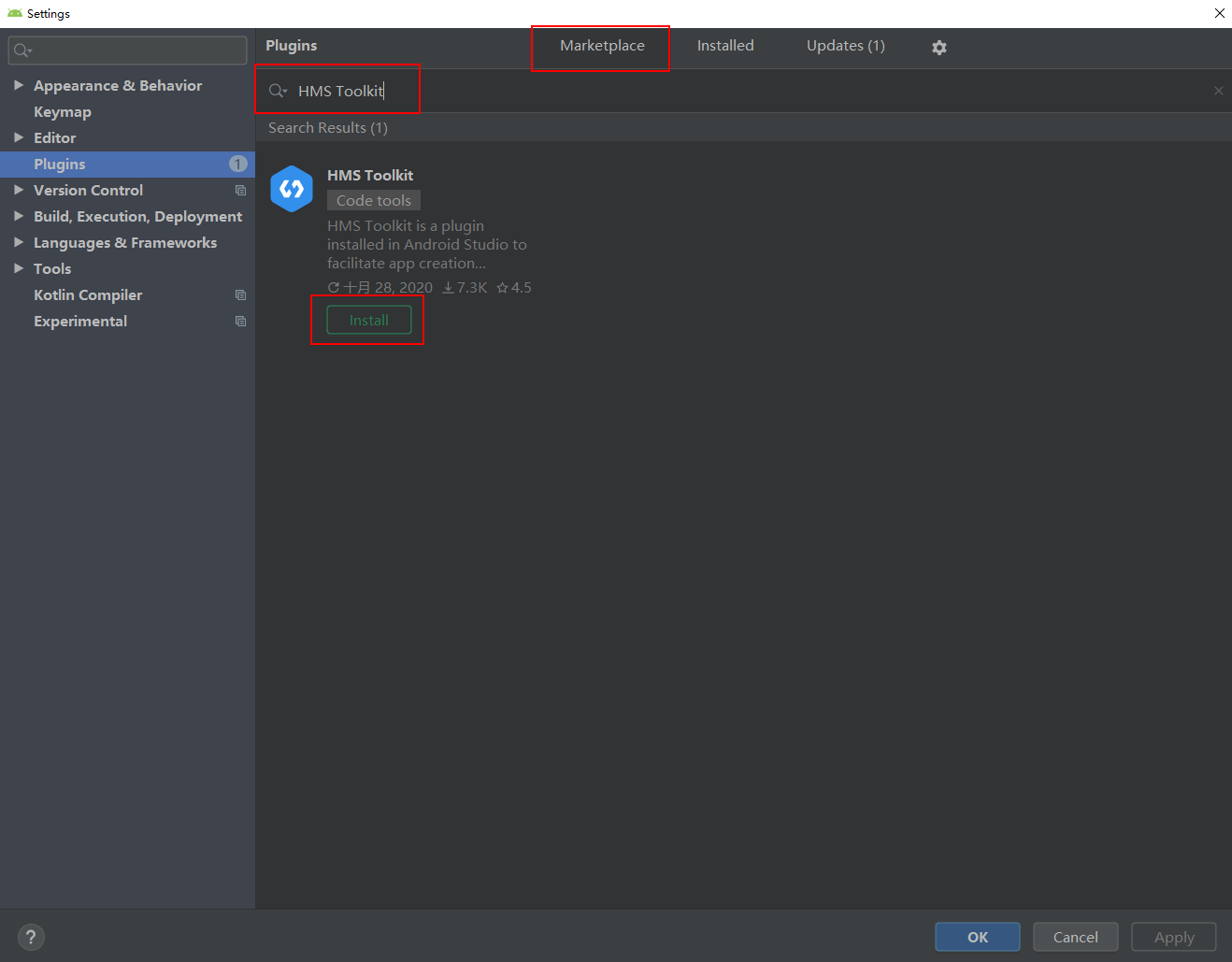
Click "Restart".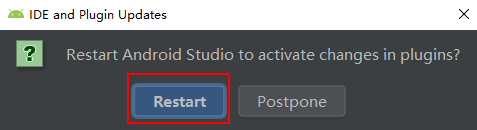
Download the project via the link below:
Go to HMS > Coding Assistant, and sign in to the HUAWEI ID.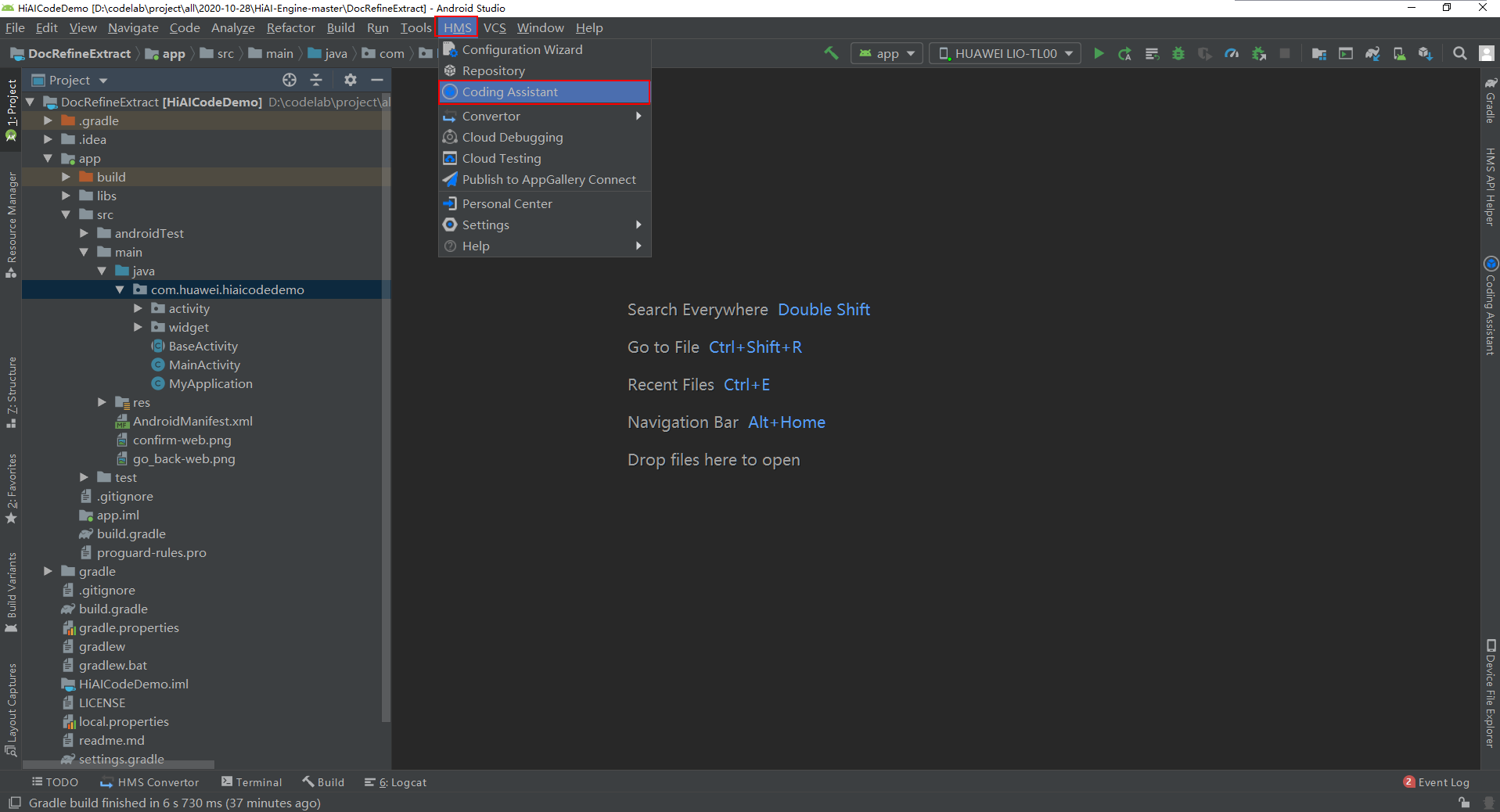
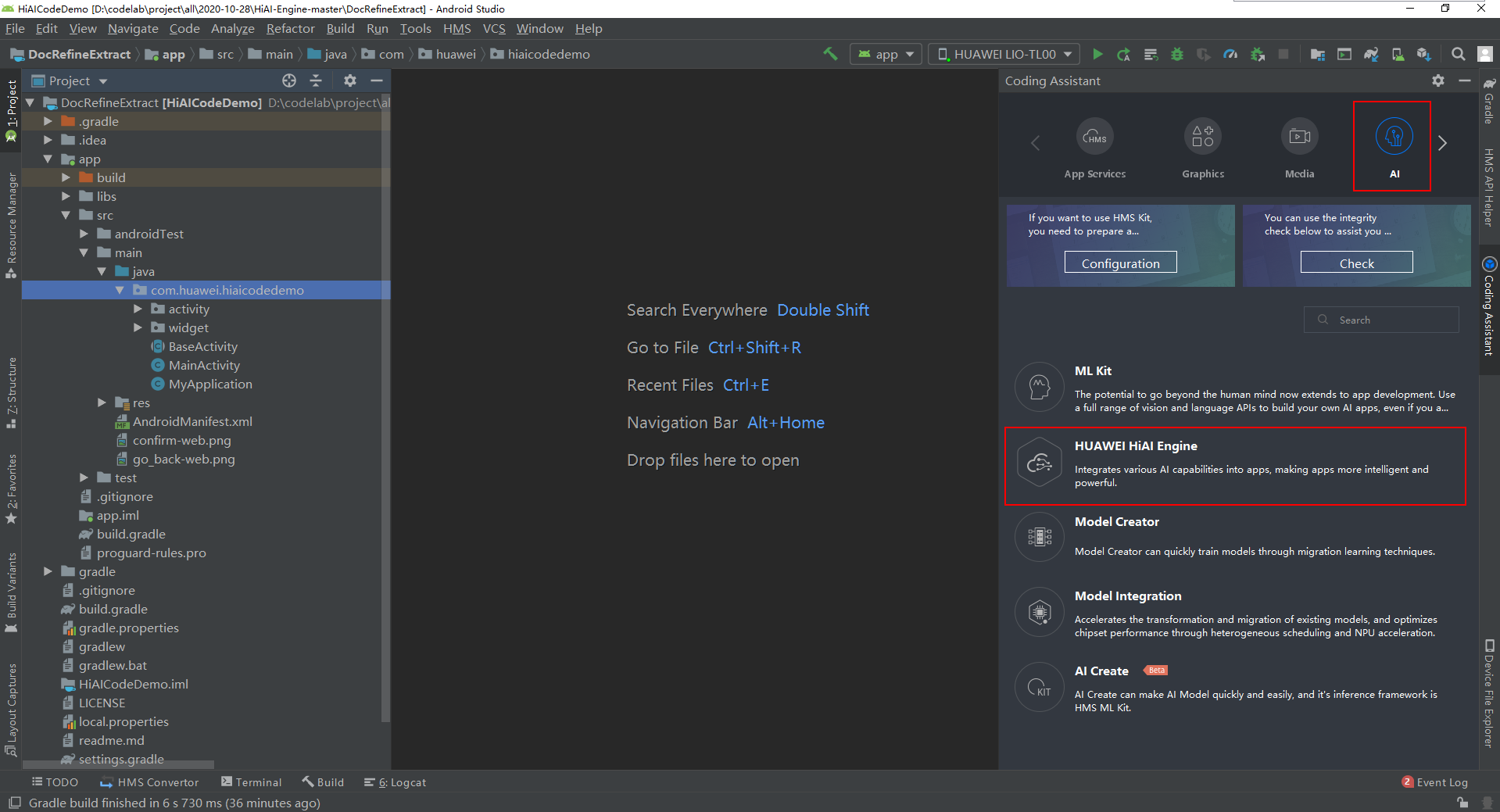
Find the handleDocDetect(Bitmap bitmap){} method for document detection and the handleDocRefine(Bitmap bitmap,DocCoordinates docCoordinates){} method for document correction.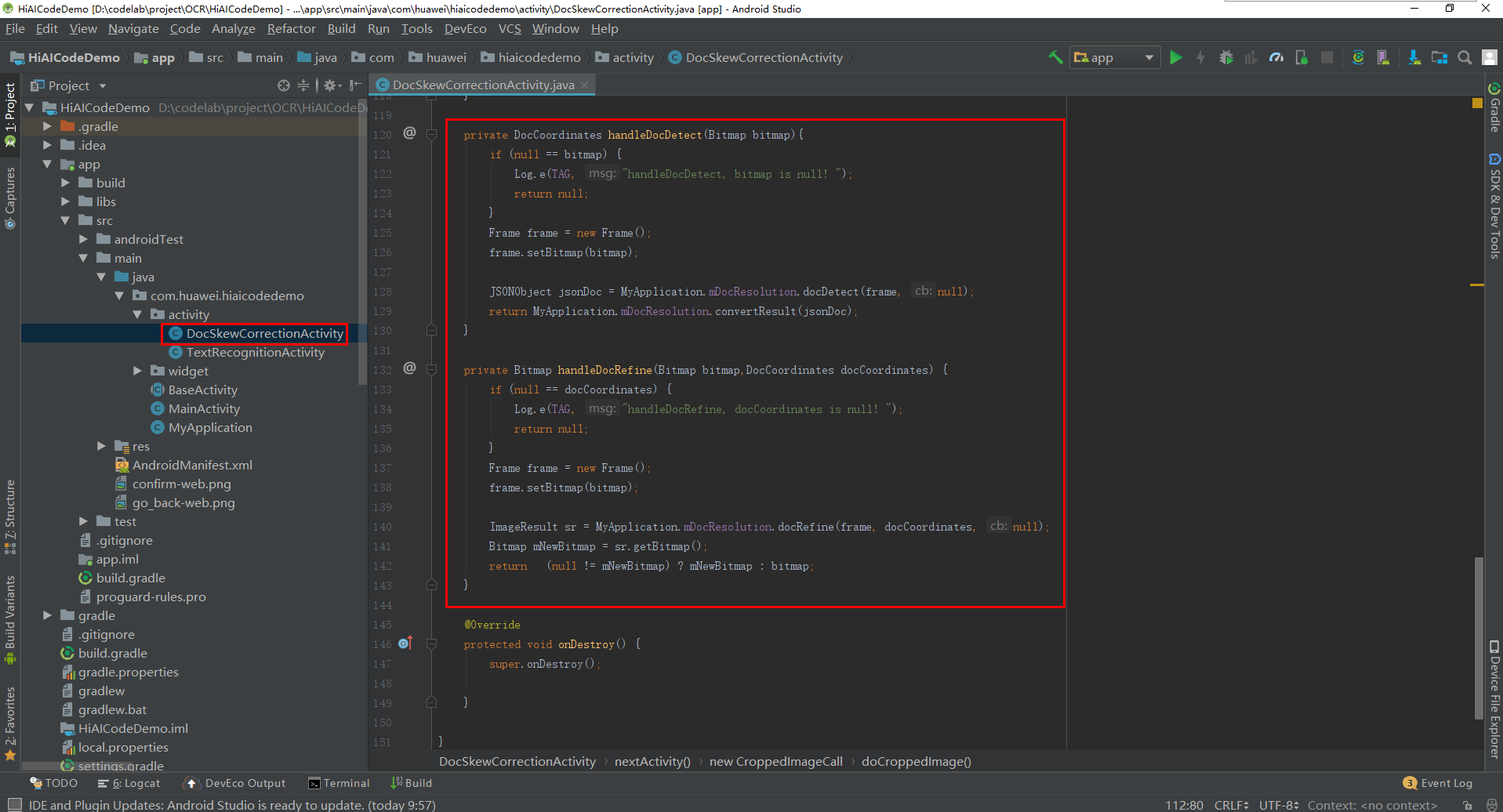
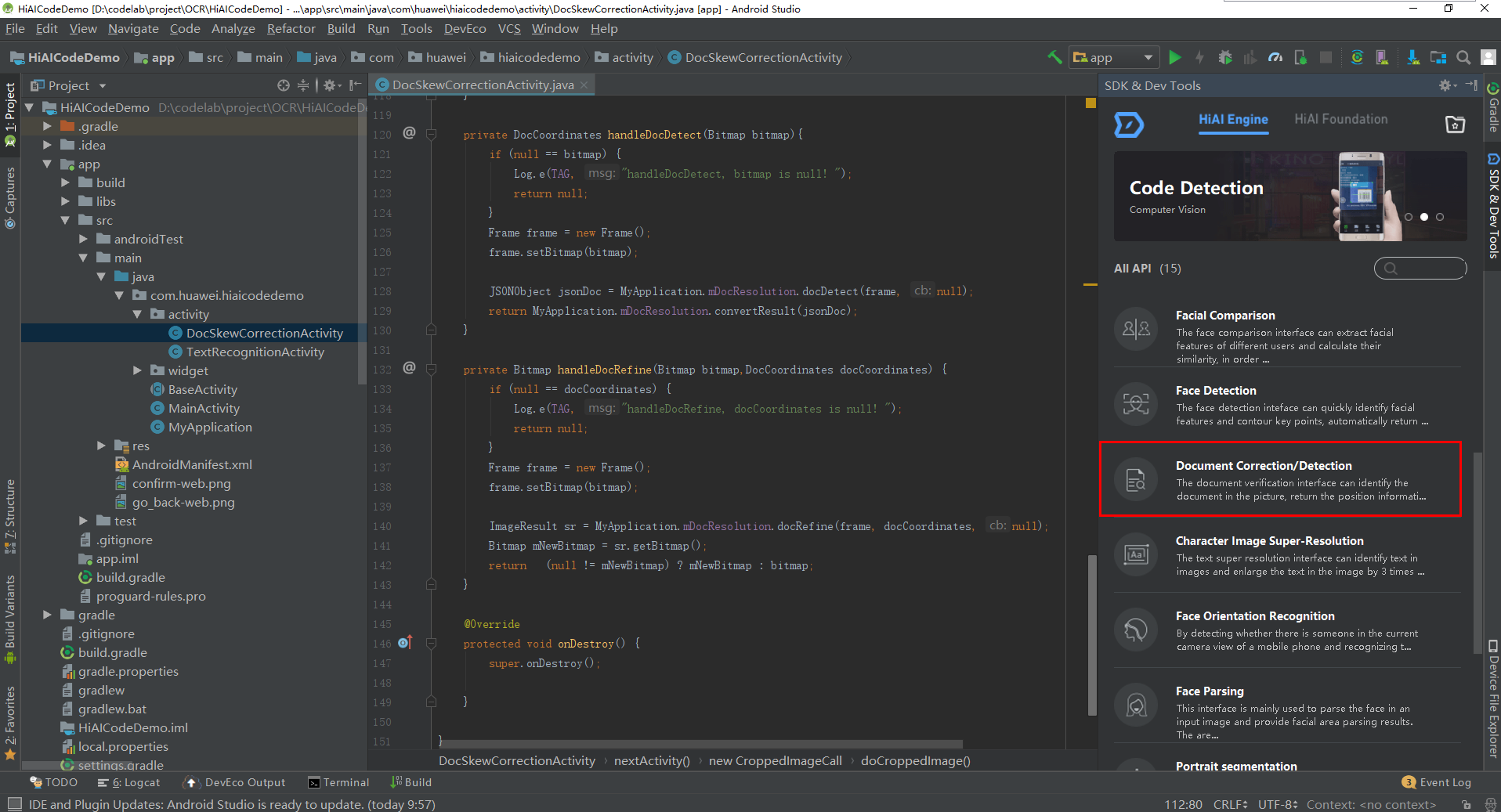
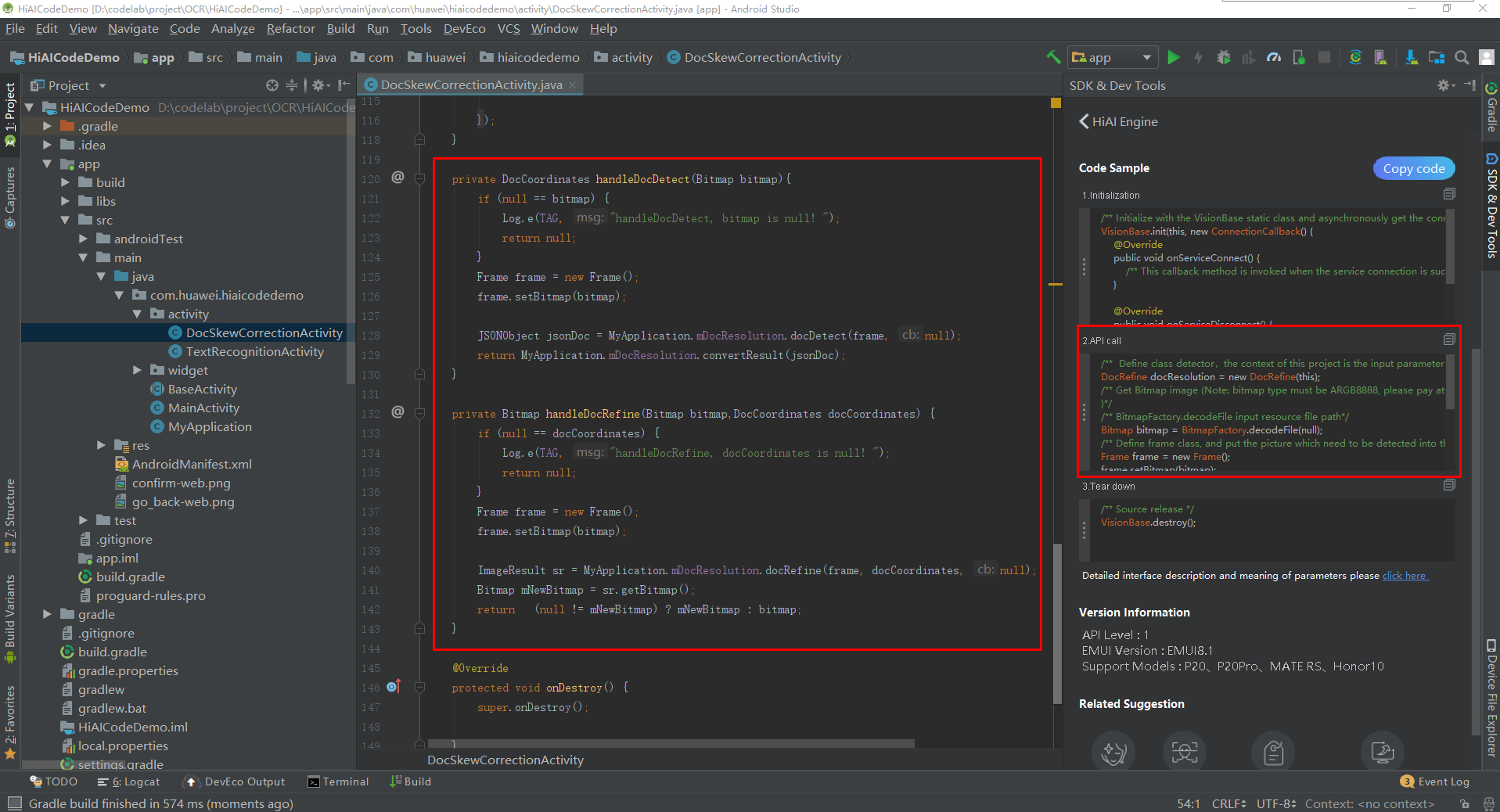
Find the handleTextRecognition(){} method for document extraction.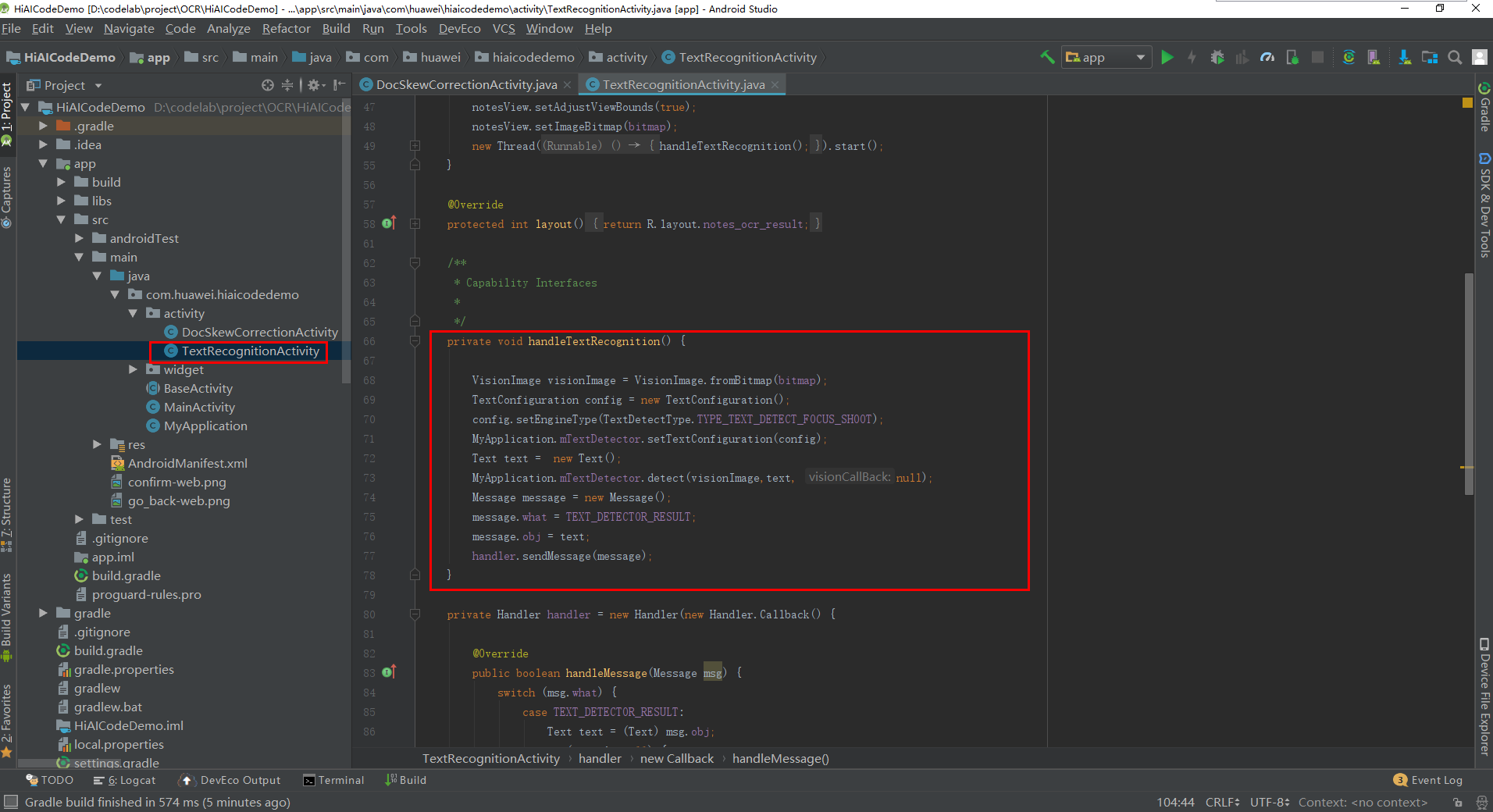
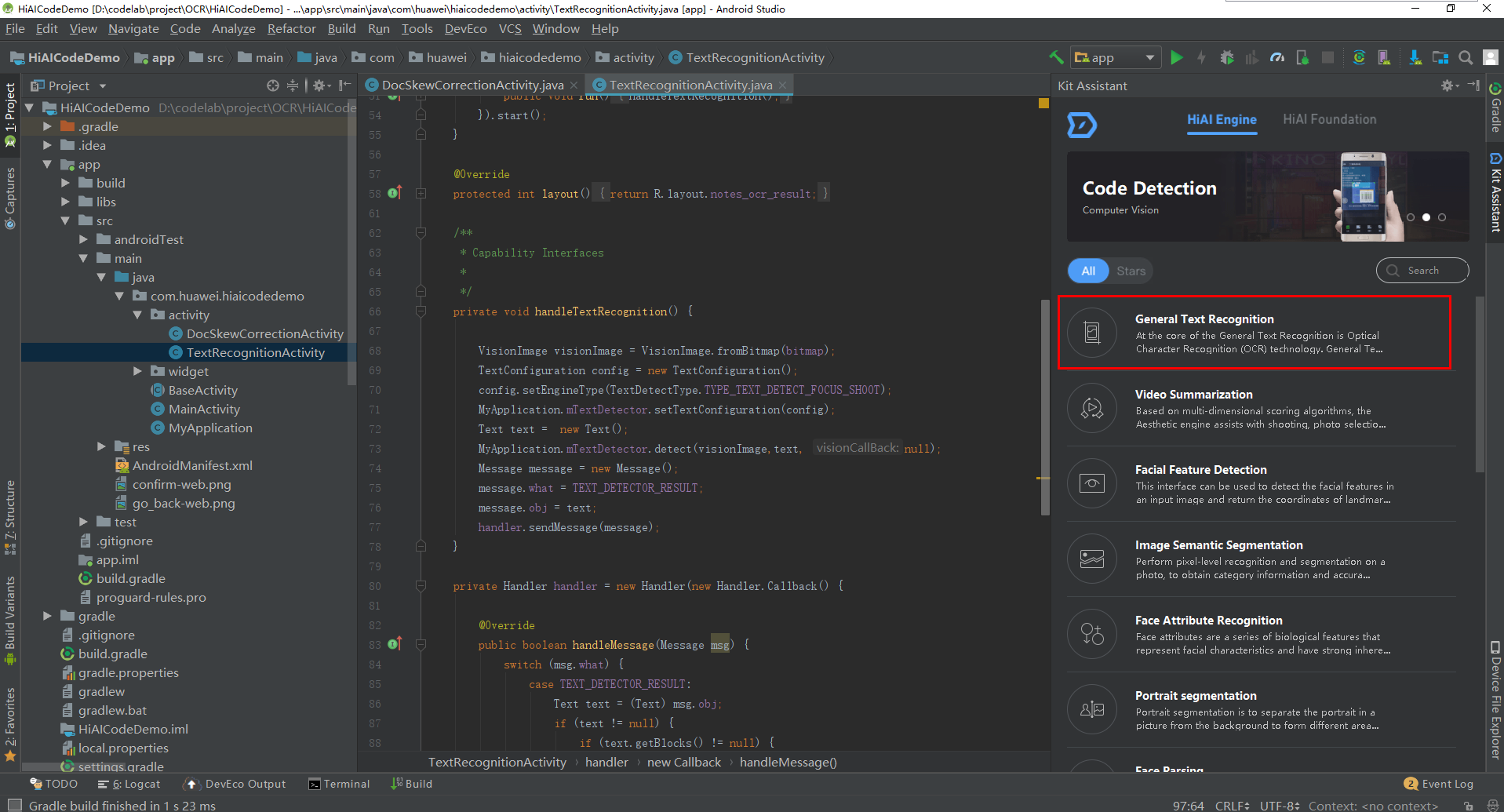
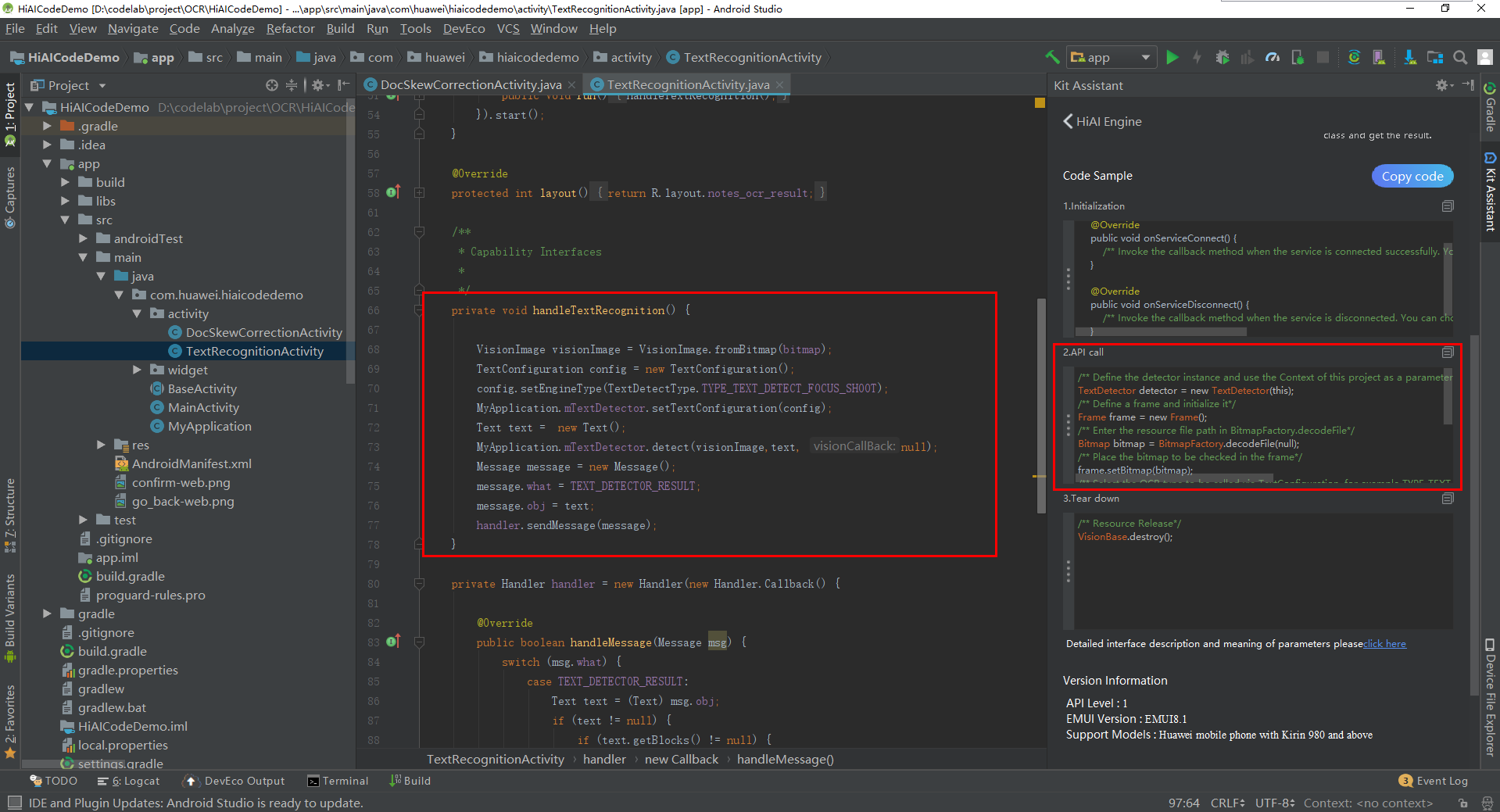
After project syncing, select a device as the deployment target, and click the Run icon to install and start sample app, as shown in the following figure.