SaveMyHeart App will give insight about how HMS Kits can be easily integrated into your existing health app which will help you alert users when heart rate reaches to maximum level with the help of Honor band. Here maximum heart rate can be calculated based on the user activity. In this code lab we are implementing below features with HMS kits.
Features | HMS Kits |
Obtaining Runtime heart rate from Honor band with Health App | Health Kit |
Obtaining Activity recognition | Location kit |
In this code lab, you will create a demo project and use the APIs of HUAWEI Location and Health Kit you can explore the following processes in the demo project:
In this code lab, you will learn how to:
Use the below link for preparing for the integration
https://developer.huawei.com/consumer/en/doc/development/HMSCore-Guides/config-agc-0000001050196065




Now, you have successfully enabled HUAWEI Services and applied Health kit required for your app.
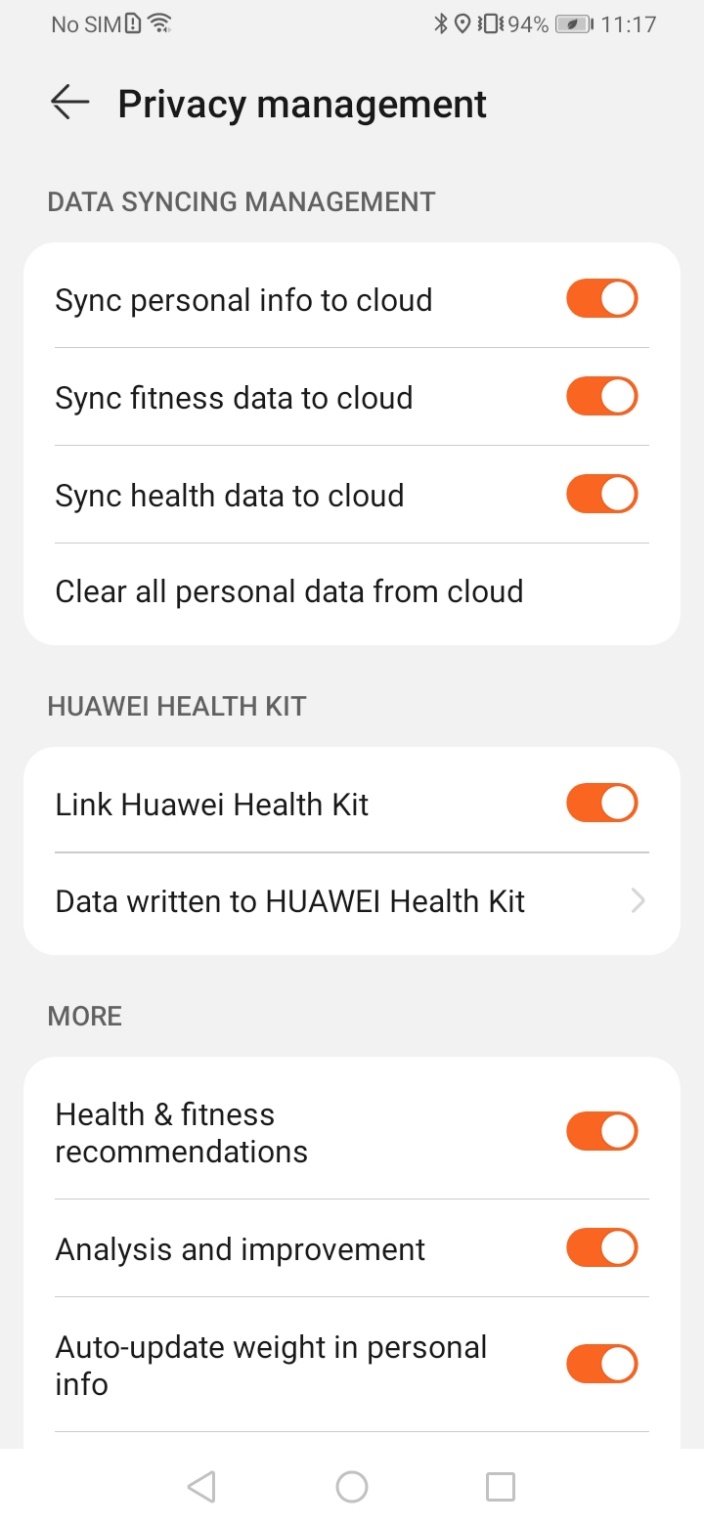
Use below links to Integrate HMS core SDK for following kits
User activity recognition screen | User heart rate from Honor Band |
|
|

To use the activity identification service APIs of Location Kit, download and install HMS Core (APK) on your device, and integrate related SDKs into your project.
Use below link to integrate Huawei Location kit
HUAWEI Location Kit.
Step 1: Obtain user permission for device location access, prompt the user to enable location services if location is currently turned off, the app needs to request location or receive permission updates.
Java
LocationSettingsRequest.Builder builder = new LocationSettingsRequest.Builder();
mLocationRequest = new LocationRequest();
builder.addLocationRequest(mLocationRequest);
LocationSettingsRequest locationSettingsRequest = builder.build();
settingsClient
.checkLocationSettings(locationSettingsRequest)
.addOnSuccessListener(
new OnSuccessListener<LocationSettingsResponse>() {
@Override
public void onSuccess(LocationSettingsResponse locationSettingsResponse) {
activityIdentificationService =
ActivityIdentification.getService(HomePageActivity.this);
pendingIntent = getPendingIntent();
getActivityIdentification();
}
})
.addOnFailureListener(
new OnFailureListener() {
@Override
public void onFailure(Exception e) {
int statusCode = ((ApiException) e).getStatusCode();
switch (statusCode) {
case LocationSettingsStatusCodes.RESOLUTION_REQUIRED:
try {
ResolvableApiException rae = (ResolvableApiException) e;
rae.startResolutionForResult(HomePageActivity.this, 0);
} catch (IntentSender.SendIntentException sie) {
Log.e(TAG, e.getMessage());
}
break;
}
}
});
Kotlin
val builder = LocationSettingsRequest.Builder()
val mLocationRequest = LocationRequest()
builder.addLocationRequest(mLocationRequest)
val locationSettingsRequest = builder.build()
mSettingsClient
?.checkLocationSettings(locationSettingsRequest)
?.addOnSuccessListener {
mActivityIdentificationService = ActivityIdentification.getService(this@HomePageActivity)
mPendingIntent = pendingIntent
activityIdentification
}
?.addOnFailureListener { e ->
val statusCode = (e as ApiException).statusCode
if (statusCode == LocationSettingsStatusCodes.RESOLUTION_REQUIRED) {
try {
val rae = e as ResolvableApiException
rae.startResolutionForResult(this@HomePageActivity, 0)
} catch (ignored: SendIntentException) {
Log.i(TAG, getString(R.string.createActivityIdentificationUpdates))
}
}
}
Step 2: To obtain the activity status of the user (for example, walking, running, or bicycling).
Java
@Override
public void onReceive(Context context, Intent intent) {
if (intent != null) {
final String action = intent.getAction();
if (ACTION_PROCESS_LOCATION.equals(action)) {
ActivityIdentificationResponse activityIdentificationResponse =
ActivityIdentificationResponse.getDataFromIntent(intent);
List<ActivityIdentificationData> list = activityIdentificationResponse.getActivityIdentificationDatas();
Intent i = new Intent();
i.putExtra("Name", list.get(0).getIdentificationActivity());
i.putExtra("Value", list.get(0).getPossibility());
i.setAction("ACTIVITY_RECOGNITION");
context.sendBroadcast(i);
}
Kotlin
override fun onReceive(context: Context, intent: Intent) {
if (intent != null) {
val action = intent.action
if (ACTION_PROCESS_LOCATION == action) {
val activityIdentificationResponse = ActivityIdentificationResponse.getDataFromIntent(intent)
val list = activityIdentificationResponse.activityIdentificationDatas
val ACTIVITY_RECOGNITION = "ACTIVITY_RECOGNITION"
val i = Intent()
i.putExtra(NAME, list[0].identificationActivity)
i.putExtra(VALUE, list[0].possibility)
i.action = ACTIVITY_RECOGNITION
context.sendBroadcast(i)
}
}
}
HUAWEI Health Kit (Health Kit for short) allows ecosystem apps to access fitness and health data of users based on their HUAWEI ID and authorization. For consumers, Health Kit provides a mechanism for fitness and health data storage and sharing based on flexible authorization.
Use below link to integrate Huawei Account kit
HUAWEI Health Kit
Step 1: Sign in with Huawei ID and get access to API calls to display the HUAWEI ID sign-in screen and authorization screen. The app can only access data upon user authorization.
Java
private void signIn() {
List<Scope> scopeList = new ArrayList<>();
scopeList.add(new Scope(getString(R.string.URL)));
HuaweiIdAuthParamsHelper authParamsHelper =
new HuaweiIdAuthParamsHelper(HuaweiIdAuthParams.DEFAULT_AUTH_REQUEST_PARAM);
HuaweiIdAuthParams authParams = authParamsHelper.setIdToken()
.setAccessToken()
.setScopeList(scopeList)
.createParams();
final HuaweiIdAuthService authService =
HuaweiIdAuthManager.getService(this.getApplicationContext(), authParams);
Task<AuthHuaweiId> authHuaweiIdTask = authService.silentSignIn();
authHuaweiIdTask
.addOnSuccessListener(
new OnSuccessListener<AuthHuaweiId>() {
@Override
public void onSuccess(AuthHuaweiId huaweiId) {
getHeartRate();
}
})
.addOnFailureListener(
new OnFailureListener() {
@Override
public void onFailure(Exception exception) {
if (exception instanceof ApiException) {
Intent signInIntent = authService.getSignInIntent();
HomePageActivity.this.startActivityForResult(signInIntent, REQUEST_SIGN_IN_LOGIN);
}
}
});
}
Kotlin
private fun signIn() {
val scopeList: MutableList<Scope> = ArrayList()
scopeList.add(Scope(getString(R.string.URL)))
val authParamsHelper = HuaweiIdAuthParamsHelper(HuaweiIdAuthParams.DEFAULT_AUTH_REQUEST_PARAM)
val authParams = authParamsHelper.setIdToken()
.setAccessToken()
.setScopeList(scopeList)
.createParams()
val authService = HuaweiIdAuthManager.getService(this.applicationContext, authParams)
val authHuaweiIdTask = authService.silentSignIn()
authHuaweiIdTask
.addOnSuccessListener { getHeartRate }
.addOnFailureListener { exception ->
if (exception is ApiException) {
val signInIntent = authService.signInIntent
this@HomePageActivity.startActivityForResult(signInIntent, com.huawei.healthkitsampleapp.kotlin.HomePageActivity.REQUEST_SIGN_IN_LOGIN)
}
}
}
Step 2. Obtain Huawei Id sign in result.
Java
@Override
protected void onActivityResult(int requestCode, int resultCode, @Nullable Intent data) {
super.onActivityResult(requestCode, resultCode, data);
handleSignInResult(requestCode, data);
}
private void handleSignInResult(int requestCode, Intent data) {
if (requestCode != REQUEST_SIGN_IN_LOGIN) {
return;
}
HuaweiIdAuthResult result = HuaweiIdAuthAPIManager.HuaweiIdAuthAPIService.parseHuaweiIdFromIntent(data);
if (result.isSuccess()) {
getHeartRate();
}
}
Kotlin
override fun onActivityResult(requestCode: Int, resultCode: Int, data: Intent?) {
super.onActivityResult(requestCode, resultCode, data)
handleSignInResult(requestCode, data)
}
private fun handleSignInResult(requestCode: Int, data: Intent?) {
if (requestCode != REQUEST_SIGN_IN_LOGIN) {
return
}
val result = HuaweiIdAuthAPIManager.HuaweiIdAuthAPIService.parseHuaweiIdFromIntent(data)
if (result.isSuccess) {
getHeartRate
}
}
Step 3. Obtain Heart rate from connected Honor band.
Java
public void getHeartRate() {
HiHealthDataStore.startReadingHeartRate(
HomePageActivity.this,
new HiRealTimeListener() {
@Override
public void onResult(int state) {
}
@Override
public void onChange(int resultCode, String value) {
if (resultCode == HiHealthError.SUCCESS) {
try {
JSONObject jsonObject = new JSONObject(value);
mHeartRate = jsonObject.getInt(getString(R.string.hr_info));
Kotlin
get() {
HiHealthDataStore.startReadingHeartRate(
this@HomePageActivity,
object : HiRealTimeListener {
override fun onResult(state: Int) {}
override fun onChange(resultCode: Int, value: String) {
if (resultCode == HiHealthError.SUCCESS) {
try {
val jsonObject = JSONObject(value)
mHeartRate = jsonObject.getInt(getString(R.string.hr_info))
Signing in and Authorize the app to access Health data.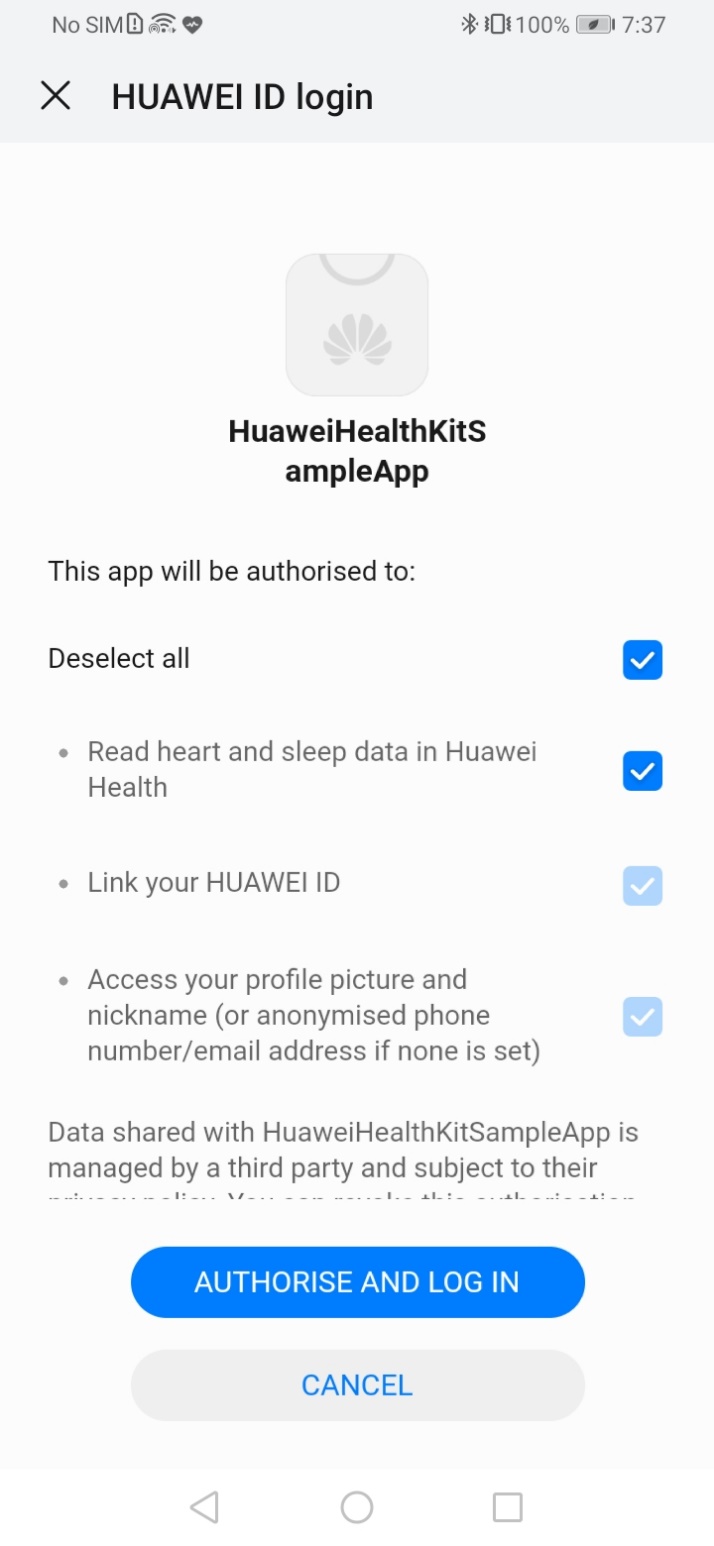
Authorizing app to access data from Huawei Health data through Honor band.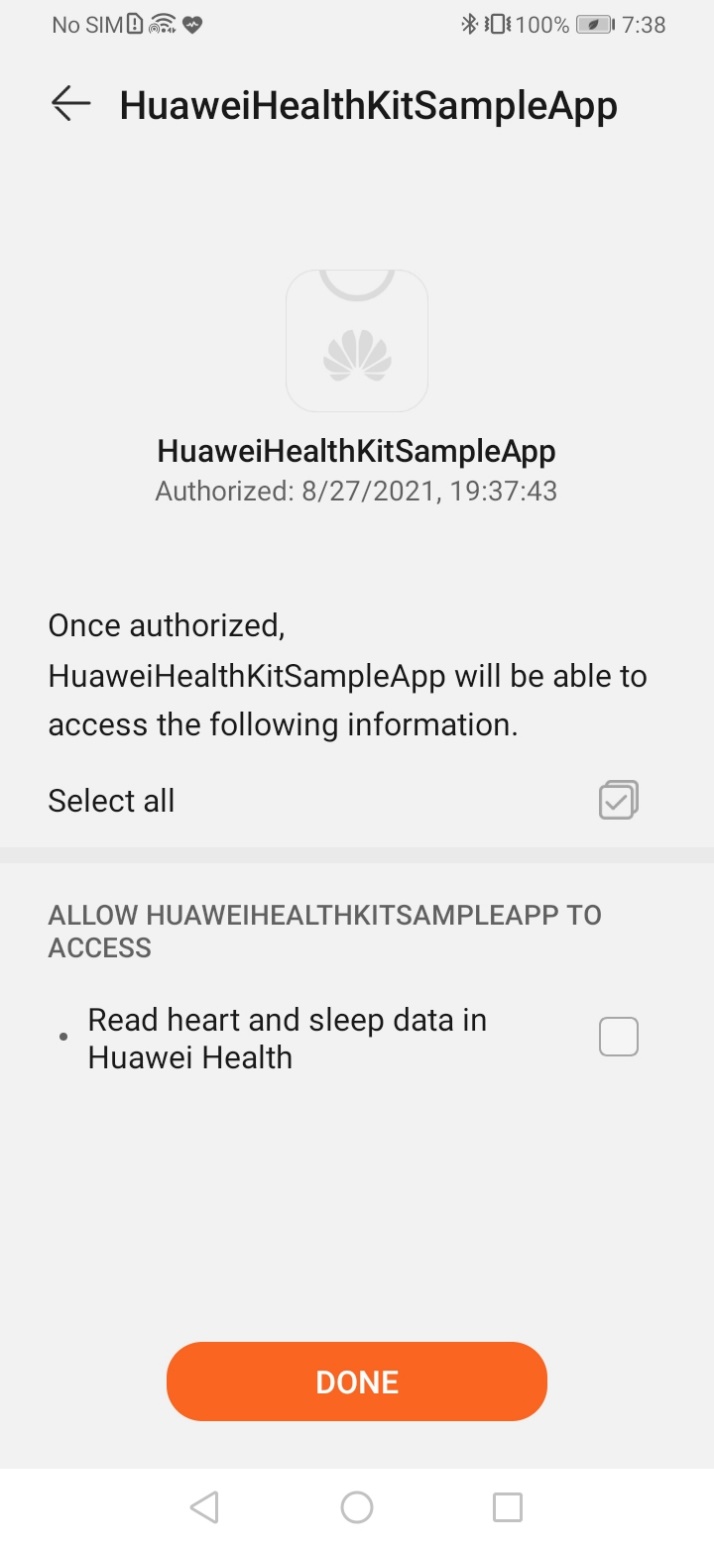
Obtaining Real-time Heart Rate from Honor band.
Well done. You have successfully built a SaveMyHeart app and learned how to:
To download the source code, please click the button below.
Download