位置服务SDK提供位置查询服务,既能帮助您的用户更加方便地使用位置相关服务,还能帮助您快速获取用户。Site Kit通过提供如下核心能力,帮助您快速构建基于位置服务的产品,满足用户对探索周边地点的需求:
您通过位置服务SDK可以开发围绕位置搜索的App,比如:
集成Site Kit能力,您需要完成以下准备工作:

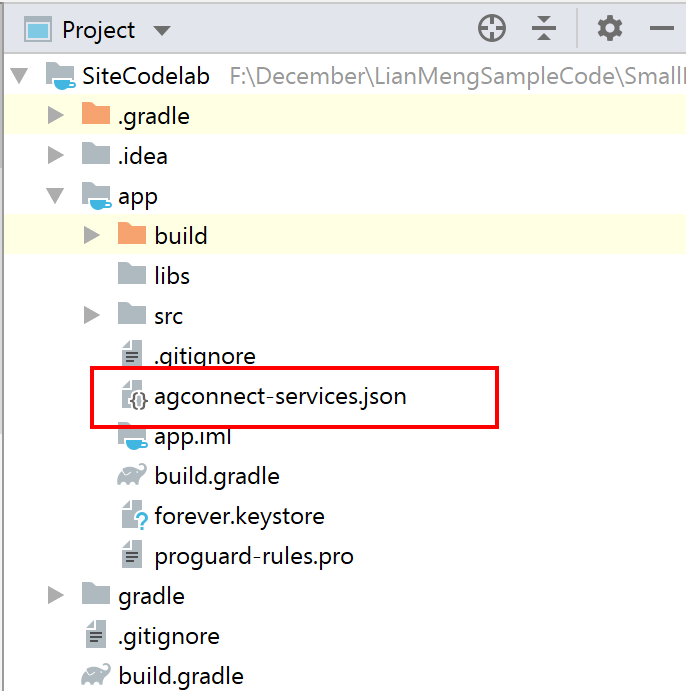

dependencies {
implementation 'com.huawei.hms:site:{version}'
}

<?xml version="1.0" encoding="utf-8"?>
<ScrollView xmlns:android="http://schemas.android.com/apk/res/android"
android:layout_width="match_parent"
android:layout_height="match_parent">
<LinearLayout
android:layout_width="match_parent"
android:layout_height="wrap_content"
android:orientation="vertical">
<TextView
android:layout_width="match_parent"
android:layout_height="30dp"
android:layout_gravity="bottom"
android:background="#D3D3D3"
android:gravity="center_vertical"
android:paddingLeft="5dp"
android:text="Parameters"
android:textSize="16sp" />
<LinearLayout
android:layout_width="match_parent"
android:layout_height="wrap_content"
android:orientation="horizontal">
<TextView
android:layout_width="wrap_content"
android:layout_height="wrap_content"
android:text="Query: " />
<EditText
android:id="@+id/edit_text_text_search_query"
android:layout_width="0dp"
android:layout_height="wrap_content"
android:layout_weight="1"
android:autofillHints=""
android:hint=""
android:imeOptions="actionGo"
android:inputType="text"
android:text="Eiffel Tower" />
</LinearLayout>
<Button
android:id="@+id/button_text_search"
android:layout_width="match_parent"
android:layout_height="wrap_content"
android:onClick="search"
android:text="Search"
android:textAllCaps="false" />
<TextView
android:layout_width="match_parent"
android:layout_height="30dp"
android:layout_gravity="bottom"
android:background="#D3D3D3"
android:gravity="center_vertical"
android:paddingLeft="5dp"
android:text="Result"
android:textSize="16sp" />
<TextView
android:id="@+id/response_text_search"
android:layout_width="wrap_content"
android:layout_height="wrap_content"
android:textIsSelectable="true" />
</LinearLayout>
</ScrollView>
package com.huawei.codelab.sitecodelab;
import android.os.Bundle;
import android.util.Log;
import android.view.View;
import android.widget.EditText;
import android.widget.TextView;
import com.huawei.hms.site.api.SearchResultListener;
import com.huawei.hms.site.api.SearchService;
import com.huawei.hms.site.api.SearchServiceFactory;
import com.huawei.hms.site.api.model.AddressDetail;
import com.huawei.hms.site.api.model.SearchStatus;
import com.huawei.hms.site.api.model.Site;
import com.huawei.hms.site.api.model.TextSearchRequest;
import com.huawei.hms.site.api.model.TextSearchResponse;
import androidx.appcompat.app.AppCompatActivity;
/**
* site activity entrance class
*/
public class MainActivity extends AppCompatActivity {
private static final String TAG = "MainActivity";
private SearchService searchService;
private TextView resultTextView;
private EditText queryInput;
@Override
protected void onCreate(Bundle savedInstanceState) {
super.onCreate(savedInstanceState);
setContentView(R.layout.activity_main);
try {
searchService = SearchServiceFactory.create(this, URLEncoder.encode("your_api_key", "utf-8"));
} catch (UnsupportedEncodingException e) {
Log.e(TAG, "encode apikey error");
}
queryInput = findViewById(R.id.edit_text_text_search_query);
resultTextView = findViewById(R.id.response_text_search);
}
}
Kotlin示例代码如下:
package com.huawei.codelab.sitecodelab
import android.os.Bundle
import android.util.Log
import android.widget.EditText
import android.widget.TextView
import androidx.appcompat.app.AppCompatActivity
import androidx.fragment.app.FragmentActivity
import com.huawei.hms.site.api.SearchService
import com.huawei.hms.site.api.SearchServiceFactory
import java.io.UnsupportedEncodingException
import java.net.URLEncoder
class MainActivity : AppCompatActivity() {
companion object {
private const val TAG = "MainActivity"
}
private lateinit var searchService: SearchService
private lateinit var resultTextView: TextView
private lateinit var queryInput: EditText
override fun onCreate(savedInstanceState: Bundle?) {
super.onCreate(savedInstanceState)
setContentView(R.layout.activity_main)
// Fixme: Please replace "API key" with your API KEY
try {
searchService = SearchServiceFactory.create(this, URLEncoder.encode("your_api_key", "utf-8"))
} catch (e: UnsupportedEncodingException) {
Log.e(TAG, "encode apikey error")
}
queryInput = findViewById(R.id.edit_text_text_search_query)
resultTextView = findViewById(R.id.response_text_search)
}
}
public void search(View view) {
TextSearchRequest textSearchRequest = new TextSearchRequest();
textSearchRequest.setQuery(queryInput.getText().toString());
textSearchRequest.setHwPoiType(HwLocationType.TOWER);
searchService.textSearch(textSearchRequest, new SearchResultListener<TextSearchResponse>() {
@Override
public void onSearchResult(TextSearchResponse textSearchResponse) {
StringBuilder response = new StringBuilder("\n");
response.append("success\n");
int count = 1;
AddressDetail addressDetail;
if (null != textSearchResponse) {
if (null != textSearchResponse.getSites()) {
for (Site site : textSearchResponse.getSites()) {
addressDetail = site.getAddress();
response
.append(String.format("[%s] name: %s, formatAddress: %s, country: %s, countryCode: %s \r\n",
"" + (count++), site.getName(), site.getFormatAddress(),
(addressDetail == null ? "" : addressDetail.getCountry()),
(addressDetail == null ? "" : addressDetail.getCountryCode())));
}
} else {
response.append("textSearchResponse.getSites() is null!");
}
} else {
response.append("textSearchResponse is null!");
}
Log.d(TAG, "search result is : " + response);
resultTextView.setText(response.toString());
}
@Override
public void onSearchError(SearchStatus searchStatus) {
Log.e(TAG, "onSearchError is: " + searchStatus.getErrorCode());
}
});
}
Kotlin示例代码如下:
fun search(view: View?) {
val textSearchRequest = TextSearchRequest()
textSearchRequest.query = queryInput.text.toString()
textSearchRequest.hwPoiType = HwLocationType.TOWER
searchService.textSearch(textSearchRequest, object : SearchResultListener<TextSearchResponse> {
override fun onSearchResult(textSearchResponse: TextSearchResponse) {
val response = StringBuilder("\n")
response.append("success\n")
var count = 1
var addressDetail: AddressDetail
for (site in textSearchResponse.sites) {
addressDetail = site.address
response.append(
String.format(
"[%s] name: %s, formatAddress: %s, country: %s, countryCode: %s \r\n",
"" + count++, site.name, site.formatAddress,
if (addressDetail == null) "" else addressDetail.country,
if (addressDetail == null) "" else addressDetail.countryCode
)
)
}
Log.d(TAG, "search result is : $response")
resultTextView.text = response.toString()
}
override fun onSearchError(searchStatus: SearchStatus) {
Log.e(TAG, "onSearchError is: " + searchStatus.errorCode)
}
})
}
使用Android Studio自带的Gradle编译工具,双击"installDebug",即可安装Demo。
打开开发调试版本的位置服务App后,查询字符串已预置Eiffel Tower,点击"Search",查看是否能获取到结果。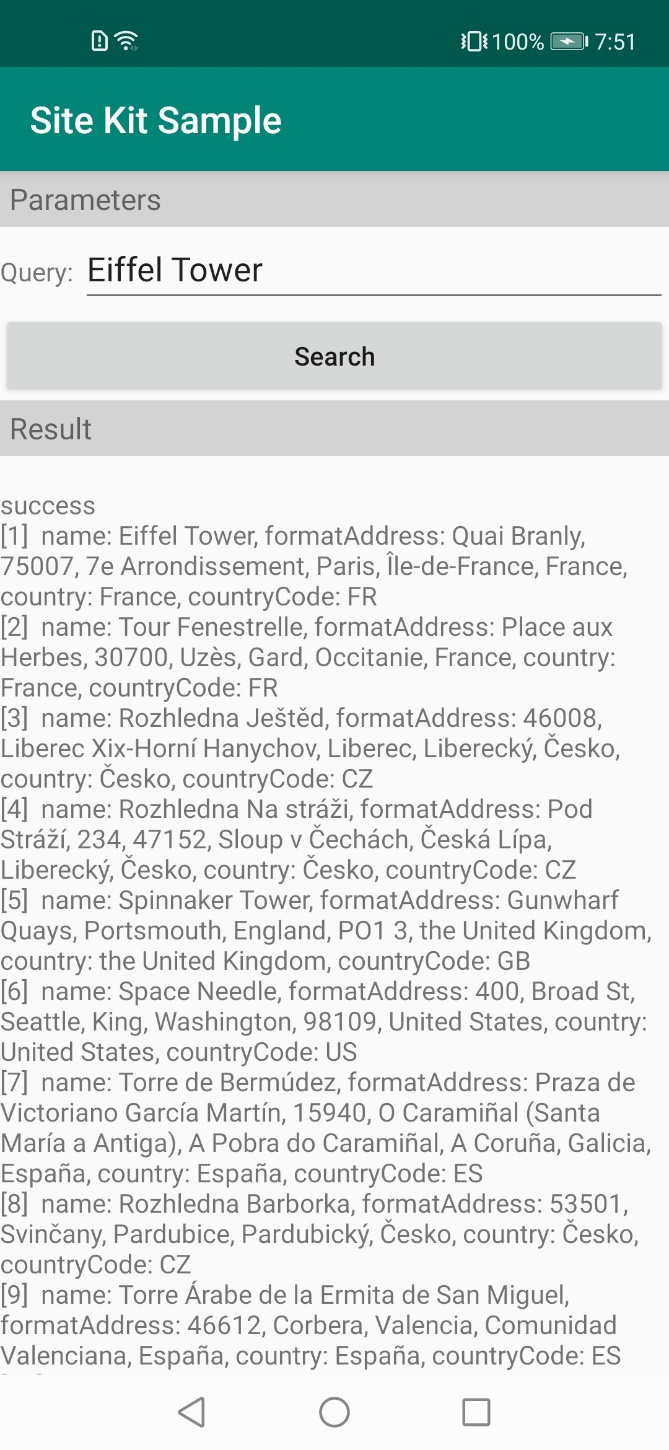
干得好,您已经成功完成了codelab并学到了: