If multiple users are added to your phone and the current user is not the main user, switch to the main user and try again.
Enabling the Developer Options on a Huawei Phone
NOTICE
- Go to Settings > System > About phone on your phone.
- Keep tapping HarmonyOS version until the message "You are now a developer" or "You are already a developer" is displayed.
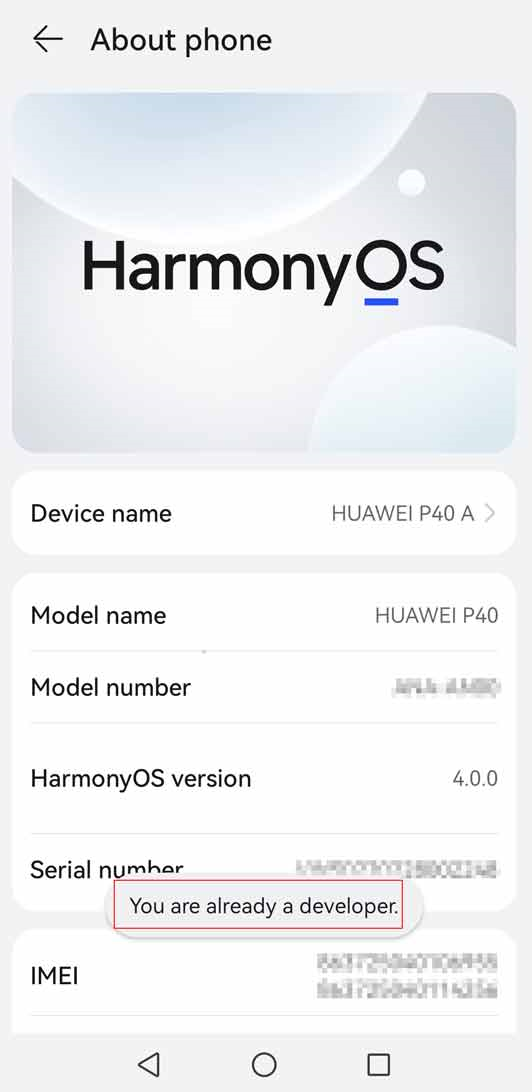
- Go to Settings > System > Developer options.
- Go to Developer options, swipe down, and enable Always prompt when connecting to USB.NOTICE
Do not enable Allow ADB debugging in charge only mode. Otherwise, Use USB to must be set to Charge only.
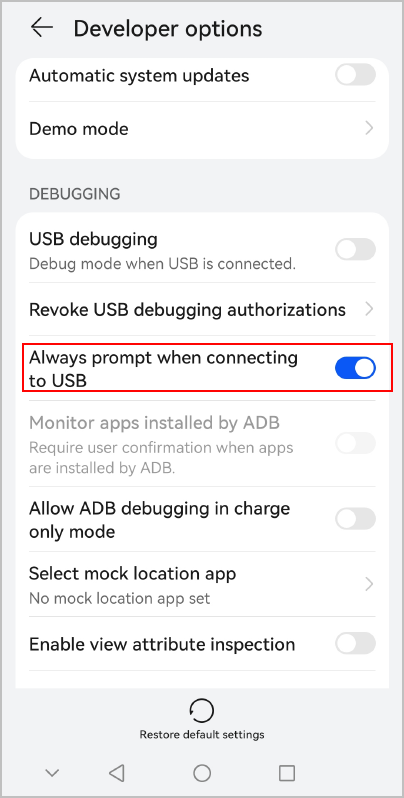
- Connect your phone to a computer. In the dialog box, select Transfer files.
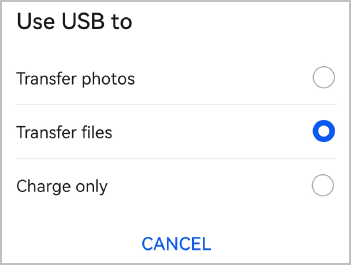
- Go to Developer options and enable USB debugging.
- First-time enabling: When an authorization message is displayed, select Always allow from this computer and tap OK.

- Non-first-time enabling: When an authorization message is displayed, click OK.
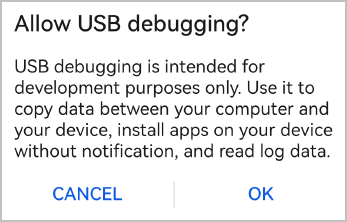
- First-time enabling: When an authorization message is displayed, select Always allow from this computer and tap OK.
Search
Enter a keyword.



